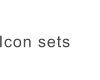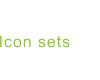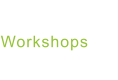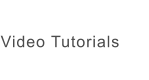© 2022 Jürgen Schaetzke EDV Beratung & Programmierung
Terms & Conditions Privacy Imprint License Contact Partner links Cancel MyCommerce Abo
Converting SVG graphics into the XAML (WPF) format
There are several free tools for converting SVG graphics to the XAML (WPF) format. You can import individual SVG graphics using the graphics editor Inkscape and save it in Microsoft XML format. I prefer SharpVectors 1.0 Converter. This allows you to convert multiple SVG graphics or a whole folder content into one XAML (WPF) format in one step. All basic graphics and overlays included in Colibrico Design Studio can be converted to the XAML (WPF) file format using SharpVectors 1.0 Converter. However, some design elements in Colibrico Design Studio and effects such as long shadow or mirroring use transparencies. These are not included in the current version of SharpVectors. After starting SharpVectors 1.0 Converter, select Files if you want to convert only one graphic. Specify an SVG file and select a destination folder. After the conversion is started, information on the conversion is displayed in the „Output“ tab. The XAML graphic is displayed visually in the „Viewer“ tab.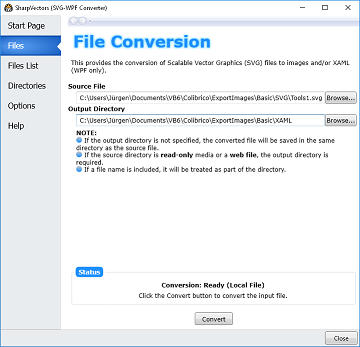
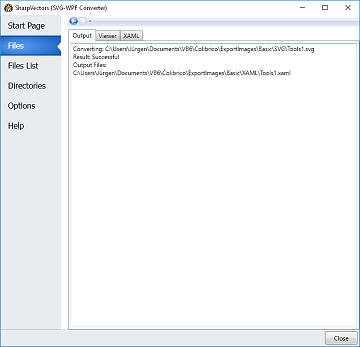
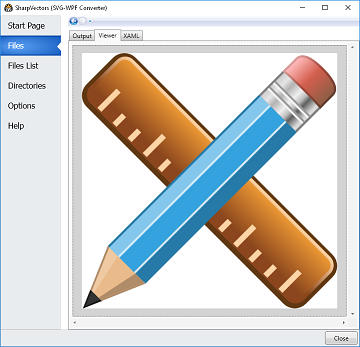
Converting SVG graphics into the
XAML (WPF) format
There are several free tools for converting SVG graphics to the XAML (WPF) format. You can import individual SVG graphics using the graphics editor Inkscape and save it in Microsoft XML format. I prefer SharpVectors 1.0 Converter. This allows you to convert multiple SVG graphics or a whole folder content into one XAML (WPF) format in one step. All basic graphics and overlays included in Colibrico Design Studio can be converted to the XAML (WPF) file format using SharpVectors 1.0 Converter. However, some design elements in Colibrico Design Studio and effects such as long shadow or mirroring use transparencies. These are not included in the current version of SharpVectors. After starting SharpVectors 1.0 Converter, select Files if you want to convert only one graphic. Specify an SVG file and select a destination folder. After the conversion is started, information on the conversion is displayed in the „Output“ tab. The XAML graphic is displayed visually in the „Viewer“ tab.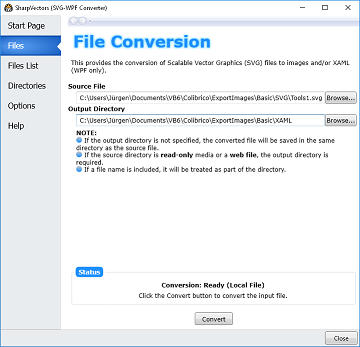
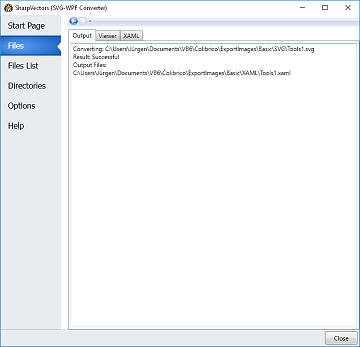
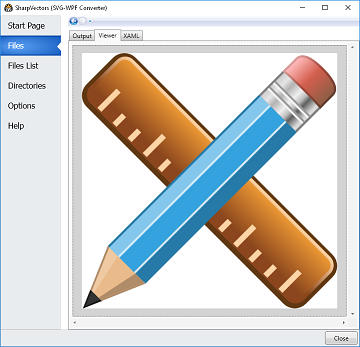
© 2022 Jürgen Schaetzke EDV Beratung & Programmierung
Terms & Conditions Privacy Imprint License Contact Cancel MyCommerce Abo