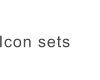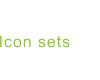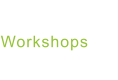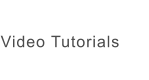© 2022 Jürgen Schaetzke EDV Beratung & Programmierung
Terms & Conditions Privacy Imprint License Contact Partner links Cancel MyCommerce Abo

Design of disabled status icons

In order to display an icon, a design with several elements or a complete icon set in the deactivated state, several settings have to be made.
The graphics are grayed out and a transparency is set.
Colibrico Design Studio offers a color template for this, with which the settings are automated.
Open the color template „State Disabled“ .

With the template, opacity is set to 20 percent for all graphic layers, and all layers are grayed out.
If necessary, you can adjust the transparency.

Alternative: Select the color option "HSL". Set the saturation e.g. to -100 and the brightness (luminance) to 15.
Tip: Save your color settings as a color template.

Design of disabled status icons
In order to display an icon, a design with several
elements or a complete icon set in the deactivated
state, several settings have to be made. The graphics
are grayed out and a transparency is set.
Colibrico Design Studio offers a color template for this,
with which the settings are automated.

Open the color template „State Disabled“ .

With the template, opacity is set to 20 percent for all
graphic layers, and all layers are grayed out.
If necessary, you can adjust the transparency.

Alternative: Select the color option "HSL". Set the
saturation e.g. to -100 and the brightness
(luminance) to 15.
Tip: Save your color settings as a color template.
© 2022 Jürgen Schaetzke EDV Beratung & Programmierung
Terms & Conditions Privacy Imprint License Contact Cancel MyCommerce Abo